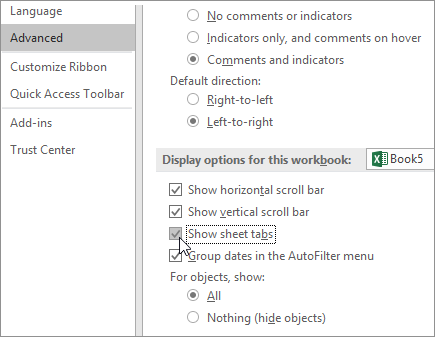Hướng dẫn sửa lỗi không gõ được tiếng Việt trên Word
1. Lỗi do công cụ gõ tiếng Việt
Khi xảy ra lỗi gõ tiếng Việt trên Word hay bất kỳ phần mềm nào trên máy tính, chúng ta sẽ nghĩ ngay đến lỗi từ công cụ gõ tiếng Việt trên máy tính. Ở đây tôi sẽ áp dụng với công cụ Unikey.
Trước hết bạn hãy kiểm tra xem công cụ có ở chế độ gõ tiếng Việt với biểu tượng chữ V hay không. Nếu đang ở chữ E hãy chuyển sang chế độ chữ V.
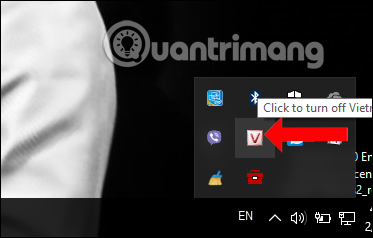
Sau đó hãy kiểm tra tới Bảng mã và kiểu gõ trên Unikey. Chọn đúng kiểu gõ Telex hoặc VNI, chọn đúng bảng mã và font tương ứng. Chẳng hạn bảng mã Unicode tổng hợp thì dùng các font Arial, Time News Roman...
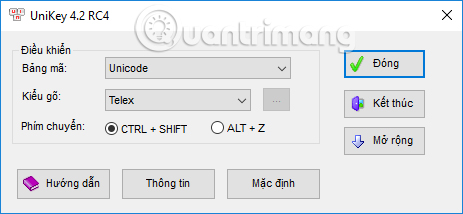
Nếu chưa gõ được tiếng Việt trên Word thì hay thoát hoàn toàn phiên làm việc Unikey rồi click chuột phải vào biểu tượng công cụ ngoài màn hình chọn Run as Administartor, để chạy dưới quyền Admin.
Nếu bạn đang sử dụng phiên bản Unikey cũ cũng có thể gây ra lỗi gõ tiếng Việt trên Word. Hãy tải bản Unikey mới để sử dụng.
2. Lỗi Auto correct của Windows
Nếu bạn bật tính năng Auto correct có sẵn trên Windows sẽ tự động sửa sai khi nhập nội dung, gây ra lỗi khi gõ tiếng Việt. Bạn hãy nhập vào thanh tìm kiếm trên máy tính từ khóa Typing settings. Sau đó chuyển về chế độ Off tại Autocorrect misspelled words và Hightlight misspelled words.
Ngoài ra còn một số nguyên nhân dẫn tới lỗi gõ tiếng Việt như máy tính bị virus, bạn chưa tải bộ font cho máy tính, lỗi xung đột giữa những bộ gõ tiếng Việt khi bạn mở 2 bộ gõ cùng lúc. Nếu vậy chỉ cần tải bộ font tiếng Việt cho máy tính và chỉ sử dụng 1 công cụ gõ tiếng Việt là được.
Lỗi gõ tiếng Việt chỉ là 1 trong những lỗi cơ bản trên Word. Chúng ta cũng có thể gặp phải một số lỗi như bị mất chữ, lỗi Word chữ nhảy cách, hay lỗi dính chữ trên Word,... Khi gặp phải những lỗi liên quan tới nhập nội dung, trước tiên bạn hãy kiểm tra lại công cụ gõ tiếng Việt trên máy tính.
Link: https://quantrimang.com/cach-sua-loi-go-tieng-viet-tren-word-excel-147236